How to manage team members on your VideoMyJob account
A quick guide on how to invite / delete / update team members including their permissions
How to add team members
- Go to your VideoMyJob dashboard
- Select 'Team Settings' from the menu
- Click 'Team Members'
- Click the blue button 'Invite Team Members'
- Fill in your team member's name, email address and access permission
- Hit 'Send Invite' and they will receive an email invitation to create an account
If you would like to purchase more seats please contact your Customer Success Manager.
How to delete team members
- Go to your VideoMyJob dashboard
- Select 'Team Settings' from the menu
- Click 'Team Members'
- Click the 'Edit' button beside the team member you wish to deactivate
- Click 'Deactivate'
How to change team permissions
- Go to your VideoMyJob dashboard
- Select 'Team Settings' from the menu
- Click 'Team Members'
- Click the 'Edit' button beside the team member you wish to edit
- Choose from 'Editor', 'Producer', or 'Admin'
- You can also provide 'Billing' access to non-Admin roles
(note: 'Admin' users already have access to billing)
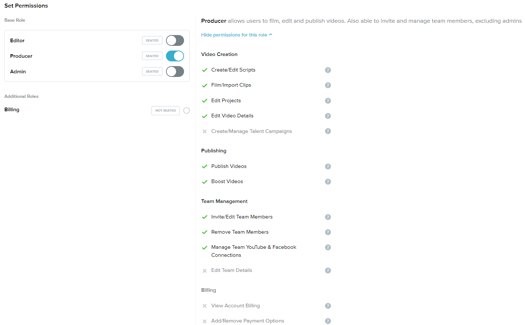
Learn more about publishing permission levels.