How to Store or Edit Completed Videos (App Only)
All videos filmed can be edited, deleted or sent to the team from the VideoMyJob App
The 'Projects' section in your app is where you will find all videos filmed on your device, including unedited and unfinished videos.
In 'Projects' you can:
- Create a new project
- Edit an unfinished project
- Edit a copy of a finished project
- Delete a project
- Delete all projects
Creating a new project
- Open the app and expand the menu from the top left button
- Select 'New Project'
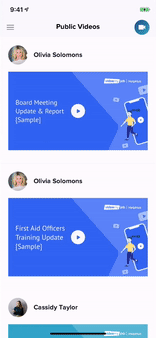
Editing a project
Return to incomplete projects and continue editing.
- Open the app and expand the menu from the top left button
- Select 'Projects'
- Scroll to find the project (video) you want to edit
- Tap on your project and select 'Edit'
+copy.gif)
Re-editing a project or creating a copy of your project
If you have uploaded and drafted/published your video project and need to change something, you can 'Edit a Copy' of the project.
- Open the app and expand the menu from the top left button
- Tap on 'Projects'
- Scroll to find the project (video) you want to re-edit
- Tap on your project, and select 'Edit a Copy'
.gif)
Deleting a project
- Open the app and expand the menu from the top left button
- Tap on 'Projects'
- Find the project (video) you want to delete
- When you tap on your project, select 'Delete'
- Your video will be permanently removed