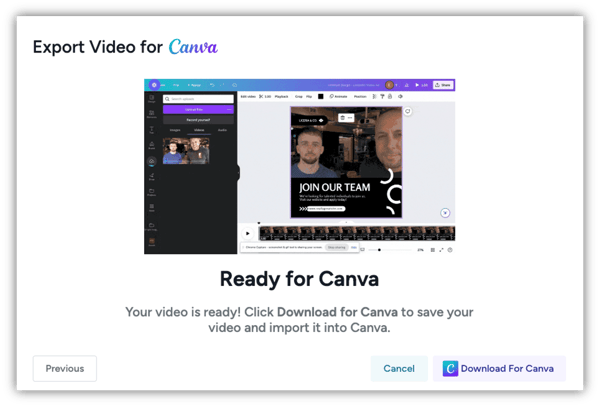Edit Your VideoMyJob Videos in Canva
Learn how to export your VideoMyJob videos to Canva for advanced editing and formatting options.
Repurpose and transform your VMJ videos by exporting it to Canva for advanced editing and formatting options. This will help you stand out in your social media feeds to maximise organic engagement and reach.
Step 1: Export Video for Canva
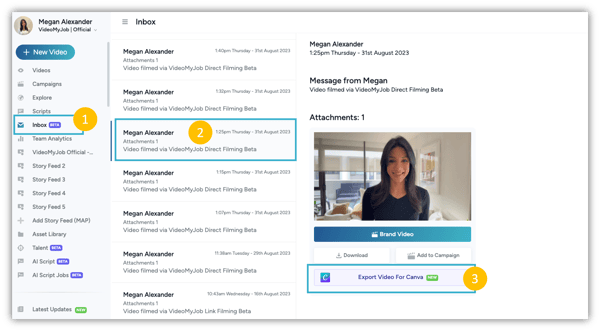
- Go to your Inbox from your side menu
- Select the video you want to Export for Canva
- Then select the "Export Video For Canva" at the bottom of your video
Step 2: Select Your Ratio to Export
Then select your preferred ratio for your video based on the three options and select "Crop"
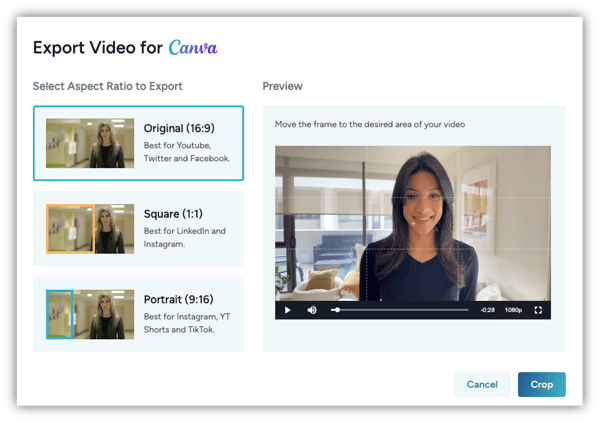
Tip 💡... we've provided a "best for" for each ratio depending on where you intend to share your content.
Step 3: Download for Canva
Once your video has been processed, your can then select "Download For Canva" to download and save the video, and then import it into Canva where you can edit, add montages or music.