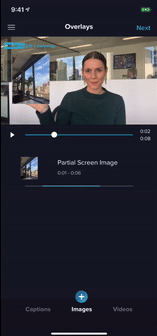How to Add Image Overlays (App only)
Learn how to add image overlays in the VideoMyJob App during video editing to support your video message.
Show, don't tell! Use images to reiterate or enhance your video message.
Related Articles:
Adding image overlay
- Tap 'Images' in the overlays screen
- Select an image from your team's asset library, your phone gallery or use your device's camera to take a photo
- Select your image and drag to position it, pinch and pull to resize or toggle to 'Fullscreen'
- To define the duration and timing of your image overlay, use 'Overlay Start' and 'Overlay End' or use your fingers to drag the red dots
To delete an image overlay
- IOS: Swipe left on the row of the chosen image and select 'Delete'
- Android: Long press on the row of the chosen image and select 'Delete'