How to add your company YouTube channel
A quick guide to connecting & verifying your company's YouTube.
Make sure you have admin access to your company's channel before you start
How to connect your YouTube channel
- Login to your VideoMyJob web dashboard
- Select 'Team Settings' from the menu on the left
- Select the 'Team Details' tab up the top
- Scroll down and click 'Connect YouTube'
- This will prompt you to 'Sign In' to your google account
- Select the YouTube Channel you want to connect
- Click 'Allow' on the requested access permissions
How to Verify your YouTube channel
This is a step required by YouTube to enable features such as custom thumbnails that are required to work with VideoMyJob. If your channel has not been verified with YouTube then you'll see this warning message on VideoMyJob advising you to verify your channel: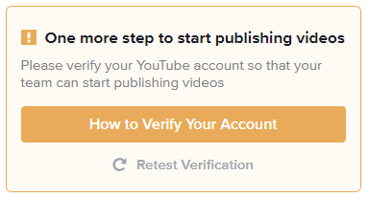
Here's YouTube's support article on how to verify your channel: https://support.google.com/youtube/answer/171664
Once verified, return to the 'Team Details' page under 'Team Settings' on the VideoMyJob web dashboard and click the 'retest verification' text.