How to Create a Campaign
Campaigns make it easy to plan, collect, and manage employee-generated videos at scale. Whether you’re gathering authentic stories through quick questions or coordinating polished scripted content, campaigns help you organise contributors, set deadlines, and keep everything in one place.
Follow the instructions to get started:
Create a Campaign
- Start in your VideoMyJob dashboard and click on "Campaigns" in your side menu. This will give you access to all the campaigns that has been created in your account. Use the "Filter" or "Search" to find a campaign you've already created from the list.
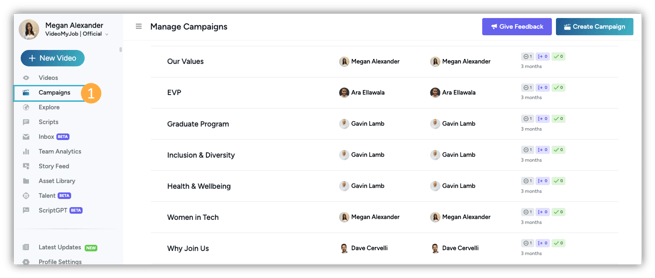
- To create a new Campaign click on "+New Video" and "Create Campaign" OR select the "Create Campaign" in the top right corner. Both options will prompt you to choose how you would like to collect your campaign videos;

- Ask the creator/s to "Record an answer to a question" - best for collecting short, authentic and unscripted stories from your team members
- Ask the creator/s to "Record a scripted video" - best for collecting professionally scripted and planned video from your team team members

- With your campaign objectives in mind, think about any questions that your candidates might have, and the unique perspectives you want your team to share on video. This will guide the questions or scripts you provide. Follow the below guidelines to help;
- Choose Question: You will have three options in this category. You can either;
- Start From Scratch: Select the "Write a new Question" button and start typing your question/s from scratch

- Select from the browser list: Click on the question template you'd like to use and then select "Use This Template"

- Select from Question Library: Click on "Question Library" to browse your historical list of questions previously used in your account
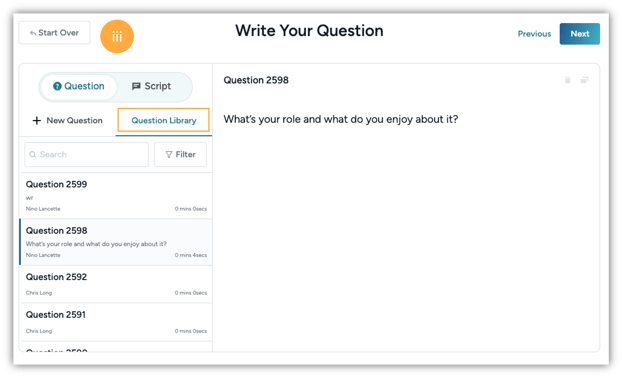
- Start From Scratch: Select the "Write a new Question" button and start typing your question/s from scratch
- Choose Script: If you would like to choose to send a script instead of a question, simply select the "Script" tab which will give you the same three options where you can;

- "Start from scratch"
- Select from the list of templates
- Select from your "Script Library"
- Choose Question: You will have three options in this category. You can either;
- Now you can assign the video requests to your team members by either selecting them from the list, or manually adding their contact details by selecting "Invite".
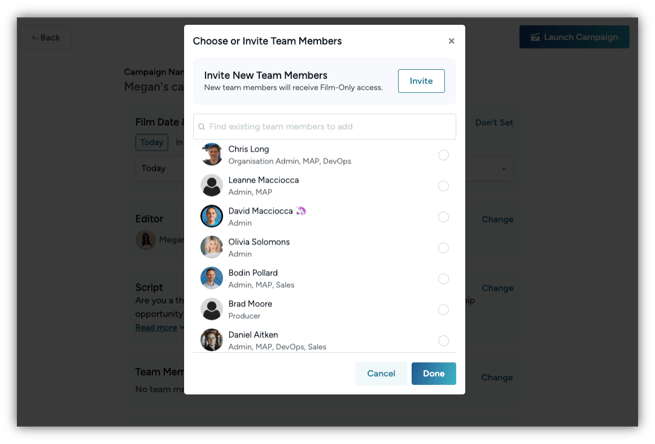
- You'll be prompted to review your Campaign details before you launch. Here you have a few options;

- Campaign Name: Click the edit icon to rename your campaign accordingly - having a good naming system will help you stay on track when you're managing multiple campaigns
- Film Date & Time: Use this to select a date you want the recipient to film, or use it as a due date option. You can also select "Don't set" to remove this option
- Editor: This will be the person that edits and publishes the video. This will default to you, but you can select someone else by clicking "change"
- Script / Question: You can change the question or script to something different by clicking on "change" and then following the prompts to make the changes
- Team Members: This is a list of people you are sending film requests for this campaign. Click on "change" to edit or add additional team members
- Instructions: This has a default message, but click "Change" to edit this. You have 2,000 characters to use, and this can be edited in "Manage Campaign"
- Launch Campaign: once you've reviewed all the campaign details, select Launch Campaign!
Now you're ready to start managing your campaign. Click to learn how