Invite or Video Plan email not received
The person you sent a video invite didn't receive the email? Or you sent a video request to them and they didn't receive the email?
Sometimes you'll invite a new user to the platform, or send them a request to film a video, and they just don't receive the email. It can be challenging to pin-point exactly where the email went and where the issue is.
We have provided some troubleshooting steps for common problems below, how to escalate, and workaround steps below.
Here are the most common issues to check
Spam Folder
First place you should always check for a lost email. Ask the intended recipient to look for an email from no-reply@videomyjob.com in their spam folder. If it's there then they should be able to remove it from their spam folder and select an option to tell their mail client not to mark emails from the same sender as spam in future.
Quarantine / Corporate Mail Security
Sometimes our emails get blocked by your company's mail security. This can even happen if you've had VideoMyJob emails sent and received in the past.
A great way to test this is to try sending an invite / email to your personal email address. If you receive the email, then that's a pretty good sign that your company is blocking emails from VideoMyJob.
Please check with your IT security team and ask them:
Have any emails been blocked or quarantined from:
videomyjob.com
mail.videomyjob.com
no-reply@videomyjob.com
Can you please whitelist any email from @videomyjob.com?
**note** whitelist advice updated Sept 2025
Note: All invite and request emails are sent from no-reply@videomyjob.com.
Company Firewall / Internet Security / Device Policy
Sometimes company firewalls, or even company devices, can block traffic to services we need to complete certain functions. The best way to test this is to try the following:
- Hotspotting from your mobile device's 4G/5G connection
- Logging in from home. If you do log in from home make sure you're not connected to your company VPN.
- Logging in on a different device not issued by your company and not connected to your company's internet / VPN.
Make sure to double check sending to a personal email address too as you may encounter a combination of Mail Security AND Company Firewall for example.
If you've been able to rule out the above or need further assistance then reach out to our support and please provide the following details:
- Email address of the sender
- Email address of the recipient/s
- What you tried to send (invite? request to film? etc.)
- Where you sent the request from (Team Settings? Campaign?)
- Rough day and time you sent it
This will help us check our systems for any issues or faults with sending your request to the intended recipients.
Workarounds
We understand that this issue can happen from time to time so we have provided some workarounds whilst you check the trouble shooting steps above.
Team Settings - Activation Link
If you've invited someone via the Team Settings page then they should receive a unique activation link via email. If they don't receive the link then you can access it on the Team Settings page to send to them manually.
- Search for the user on the Team Settings page
- If they haven't yet activated then you'll see a link for "Activation Link" underneath which will reveal their unique activation link that you can send to them via another medium
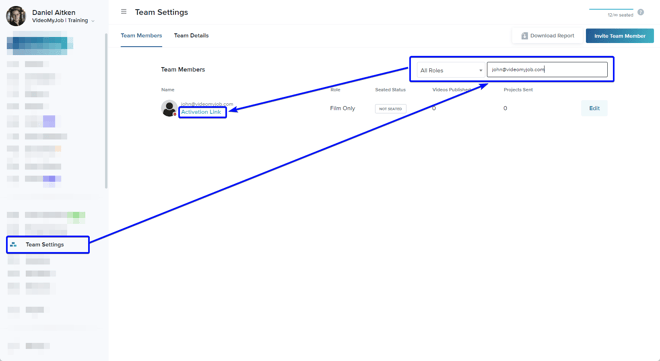
Campaigns - Request Video / Link Filming
If you've requested a recording from someone and they did not receive the email with the link to film their video then you can manually copy the link directly from the campaign.
- Navigate to the Campaign
- Find the recipient in the list. Hover over the Link Icon
 to reveal 'Copy Invite Link'
to reveal 'Copy Invite Link'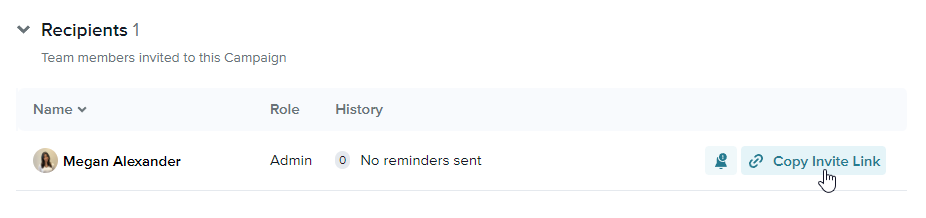
This will copy the recipients unique recording link to your clipboard that you can send to them to record their video.
Note: It will take them to the page with the instructions and recording tips first