How to add or edit your teleprompter video scripts
Teleprompter scripts can be created and edited in both the VideoMyJob dashboard or the mobile app
Creating or editing a teleprompter script in the web dashboard
- Go to your VideoMyJob web dashboard
- Select 'Scripts' from the main menu
- Click 'New Script'
- Use the template or select all to delete the script template
- Click 'Save Changes'
Tips
- Give your script a helpful title so that you can identify it when you are recording your video
- You can clone your own or one of your team's scripts for inspiration
- Don't forget to 'Save Changes'!
Creating or editing a teleprompter script in the app
- Log-in to the VideoMyJob app
- Expand the menu in the top left and select 'Scripts'
- Tap the blue + button in the top right corner
- Type your script or copy and paste from another application
- Tap 'Save'
Tips
- Give your script a helpful title so that you can identify it when you are recording your video
- You can copy your own or one of your team's scripts for inspiration
- Don't forget to 'Save'!
How to access scripts in filming mode
- Tap 'Record a Video' and you will see a silhouette and teleprompter script
- Tap the blue pen icon or the sample script to open the script library
- Select your script or write one, your most recently edited script will default display in the teleprompter
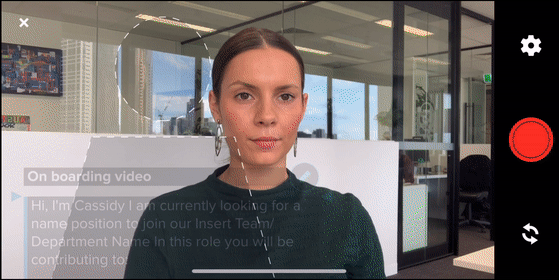
Useful Links
- Need to adjust the teleprompter speed or text size?