How to Publish Your Video in the App
Learn how to publish your videos from the VideoMyJob Mobile App, and share it on your social platforms.
Publishing your video from the VideoMyJob App
Step 1: Mark your draft video as complete
Once a video is uploaded through the VideoMyJob App, it will take a few moments to process the upload.
Once processing is complete, your video will appear as a draft under "Your Videos" in the app menu.
Select the draft video and mark it as complete by tapping the "Complete" button as shown below.

Note: Marking a video as complete will not change the team visibility. This setting can be updated separately by selecting the visibility drop-down as shown below.
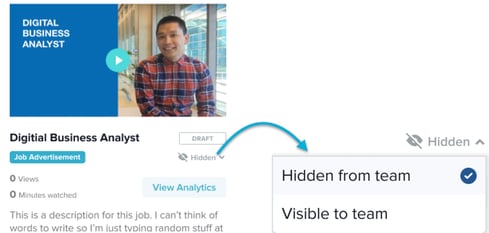
Step 2: Publish your video
To publish a video, open the video and select the "Publish" icon as shown below, then select your social platform/s, and tap publish.
Note: YouTube supports both Public and Unlisted video publishing. If you would like your video to be published as an unlisted YouTube video (only found via shared link) then select "Keep Unlisted".
You'll then receive a confirmation screen that will include links to the video on each social platform/s where the video is now published.
Once published, the video will automatically become visible to the team if it was previously hidden.
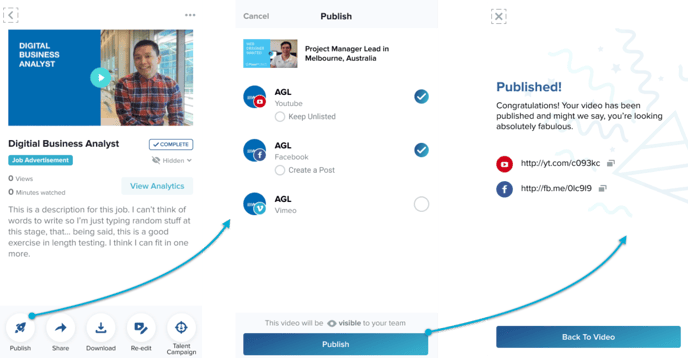
How to make changes to your Published Videos
To make changes to a published video, simply find the video under "Your Videos" at the top left menu in the App.
Then select the video and click on the "Publish Settings" icon.
From the Publish Settings, you can both un-publish the video or publish the video to additional channels by using the tick-box options to add or remove the social platform for the video to be published.
If the video is published on YouTube, you can also change whether you would like to keep your video unlisted or public.
When you select "Save Changes" you will be directed to confirm your changes.
If you're happy with the proposed changes, confirm them and you'll be presented with a list of changes made to each platform.
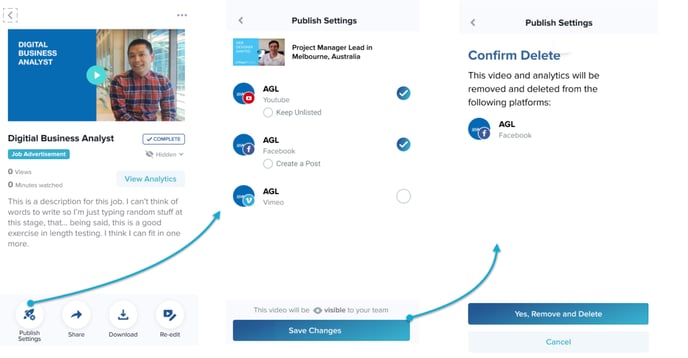
Note: If you make changes to remove or delete a video from a connected social channel, the analytics related to that channel will no longer be available within VideoMyJob.
Related Article:
Video Publishing Guide (Web Dashboard)