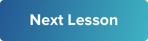A walk through of all the main features for recording, editing and sharing videos in the VideoMyJob app
This video is a quick walk through of all the main features for recording, editing and sharing videos in the VideoMyJob app
🕵️♀️ HEADS UP 🕵️♂️
We have made updates and improvements to our Publishing workflow. Parts of this lesson need to be updated with the new 'Complete' stage.
We are working through updating all of our relevant content, but, for now, here are the articles to learn more about the 'Complete' stage:
Video Publishing Guide (Web Dashboard)
Video Publishing Guide (App)
If you have any questions please reach out to support and we'll be happy to help.
Happy videoing! 😀
-The VMJ Team
Activity A: Read from the teleprompter
Follow the steps below to create a video using the getting started script
- Log in to the app on your phone
- Navigate the menu on the left hand side
- Click 'New project' or hit the camera icon in the right hand corner
- Select your branding / logo
- Click 'Next'
- Click 'Record a Video'
- Hit the blue pencil icon, and select "Script 1"
- Tap the red dot to start recording, you’ll get a 3 second countdown, then begin the text on screen reading out loud. Remember, it doesn’t have to be perfect
- Press the red button again to end recording
- You can watch your video back in the timeline
Handy Links:
Video Best PracticeHow to add or edit your teleprompter