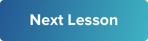Learn how to publish your video as either unlisted or public and share it with your audience. Create a video to send to your team
🕵️♀️ HEADS UP 🕵️♂️
We have made updates and improvements to our Publishing workflow. Parts of this lesson need to be updated with the new 'Complete' stage.
We are working through updating all of our relevant content, but, for now, here are the articles to learn more about the 'Complete' stage:
Video Publishing Guide (Web Dashboard)
Video Publishing Guide (App)
If you have any questions please reach out to support and we'll be happy to help.
Happy videoing! 😀
-The VMJ Team
Activity D - Training Update Activity
Practice creating an unlisted video by giving an update to your team or manager on your video training.
- Create a video updating your manager or team on your experience so far with VideoMyJob.
- Let them know what you are learning and how you think you can use video in your workplace.
- Keep your video short - less than 30 seconds.
- Publish it but keep it 'unlisted'
- Share it with your manager or team.
- Please see the link for an example video.
Here is an example of what your video could look like:
Handy Links: