Learn how to assign a video category to your video during the editing process and how to edit it after publishing.
🕵️♀️ HEADS UP 🕵️♂️
We have made updates and improvements to our Publishing workflow. Parts of this article need to be updated with the new 'Complete' stage.
We are working through updating all of our relevant articles, but, for now, here are the articles to learn more about the 'Complete' stage:
Video Publishing Guide (Web Dashboard)
Video Publishing Guide (App)
If you have any questions please reach out to support and we'll be happy to help.
Happy videoing! 😀
-The VMJ Team
You can add/edit video categories in the app, during the editing process and after publishing. You can also edit video category via the web dashboard.
How to select video category during the editing process
- Open up your VideoMyJob app
- Edit your video
- Design the video cover and tap ‘Next’
- The ‘Video Category’ window will automatically appear and prompt you to select a category
- Select the relevant category (the Video Success Flywheel outlines available categories)
- Search engine optimize your video
- Publish your video
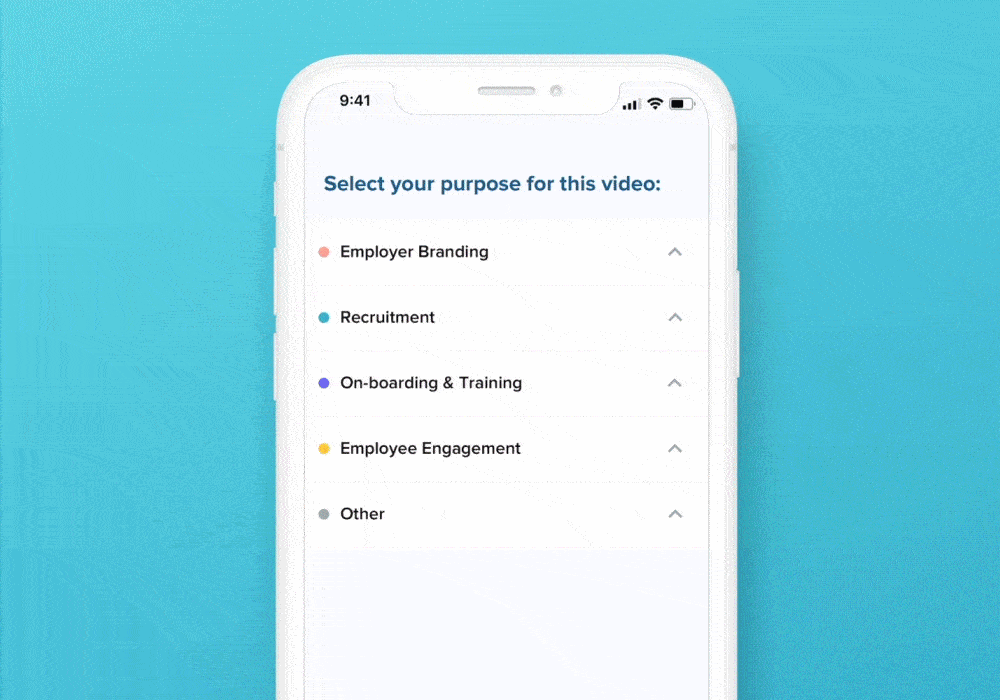
How to edit video category after publishing
- Login to your app
- Expand the menu in the top left and select 'Videos'
- Tap the thumbnail of the desired video
- Tap the 2 dot menu in the top right corner
- Select ‘Video Settings’
- Scroll down to select 'Category', here you can change the category to any of the categories listed below.
- Don't forget to tap 'Save'!
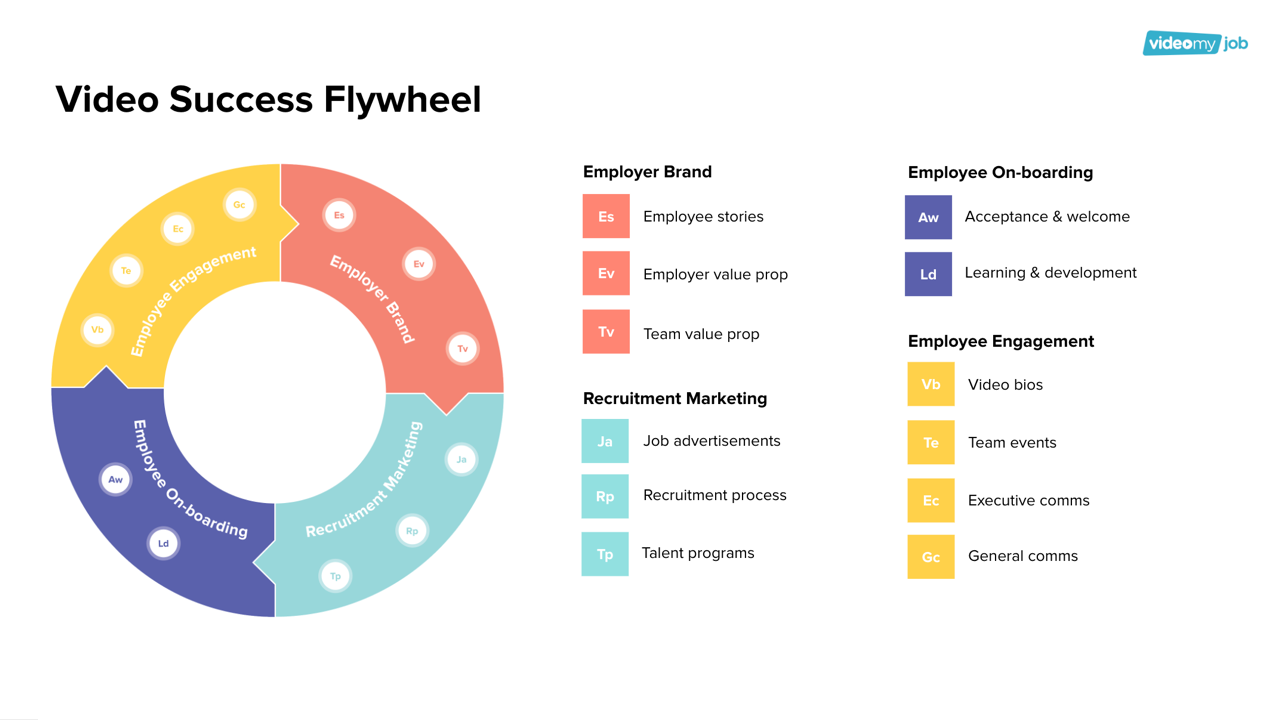
What about my old 'Video Types'?
Based on customer feedback, we’ve added more categories, and new categories which are more aligned to our customer’s video projects.
Old 'Video Types' do not map exactly to the new 'Video Categories'. Because some of the new categories never existed, automatically relabelling old videos would result in incorrect categorisation. For example, your old ‘Message’ video types don’t perfectly map to the new categories ‘General Comms’ and ‘Executive Comms’
As this will affect all of your account's historical data, we made the difficult decision to transition to an incomplete data set - which you have the ability to correctly classify - rather than provide your team with bad insights and bad data.
